Workflows
Eftsure inside support the following workflows:
You can configure these workflows in Accounts payable > Accounts payable parameters and Accounts payable > Accounts payable workflows.
For more information on workflows, see Workflow system overview and Create workflows overview
We recommend disabling these workflows for Eftsure projects.
Regardless of our recommendation, some of our customers run these workflows anyways, approving / monitoring Vendor.VATNum or bank account details.
We have therefore extended these workflows to cater for Eftsure related fields.

Actions
When either workflow is submitted, if any Eftsure monitored fields are being changed during the process, we will keep both systems in sync by sending vendors and bank account updates to Eftsure (excluding exceptions).
Enabling these workflows will disable our bulk rename functions.
Workflow user
The Dynamics User running the workflow needs to have valid Eftsure credentials configured in User Options, otherwise the changes will be sent to the Eftsure workspace > Dashboard > Vendors >Requested updates, for the users to pickup.
To check which user is running your workflow, or whether this user has appropriate permissions, check the Workflow history > Tracking details list > User to see / confirm which user is running the workflow (not which user submited workflow), which is generally a service account.
Then go to User Options to check this user's Eftsure credentials.
Vendor approval
In the vendor approval workflow, two new fields are available, in Eftsure enabled legal entities, for approval alongside existing fields such as Name, ABN...:
- Government Code
- Government Code Country

When you enable both fields, you will need to run the workflow twice as the government code relies on the government code country!
When you enable these fields, the standard vendor approvals behavior will also apply to our government fields.
When enabled, the updated vendor screen will also display (requires approval) for both fields:

When you change any of these fields after activation, the following popup will include these new fields to prompt for approval:
Vendor bank account approval
In the vendor bank account approval workflow, two new fields are available, in Eftsure enabled legal entities, for approval alongside existing fields such as AccountCode, AccountNum, ExpirationDate...
- Account Code Type
- Payment Limit

When enabled, the updated bank account screen will also display (requires approval) for the Account Code Type and Payment limit field:

The same applies to the payment limit form:

When you change these fields after activation, the following popup will include this new field to prompt for approval upon changes:

When you enable this field, the standard vendor bank account approvals behavior will also apply to our account code type field.
Workflow designer
While editing these workflows with the workflow designer, the following new options will appear:
Placeholders
All Eftsure fields will be available as placeholders in workflow texts and messages:
| Vendors | Bank accounts |
|---|---|
 | 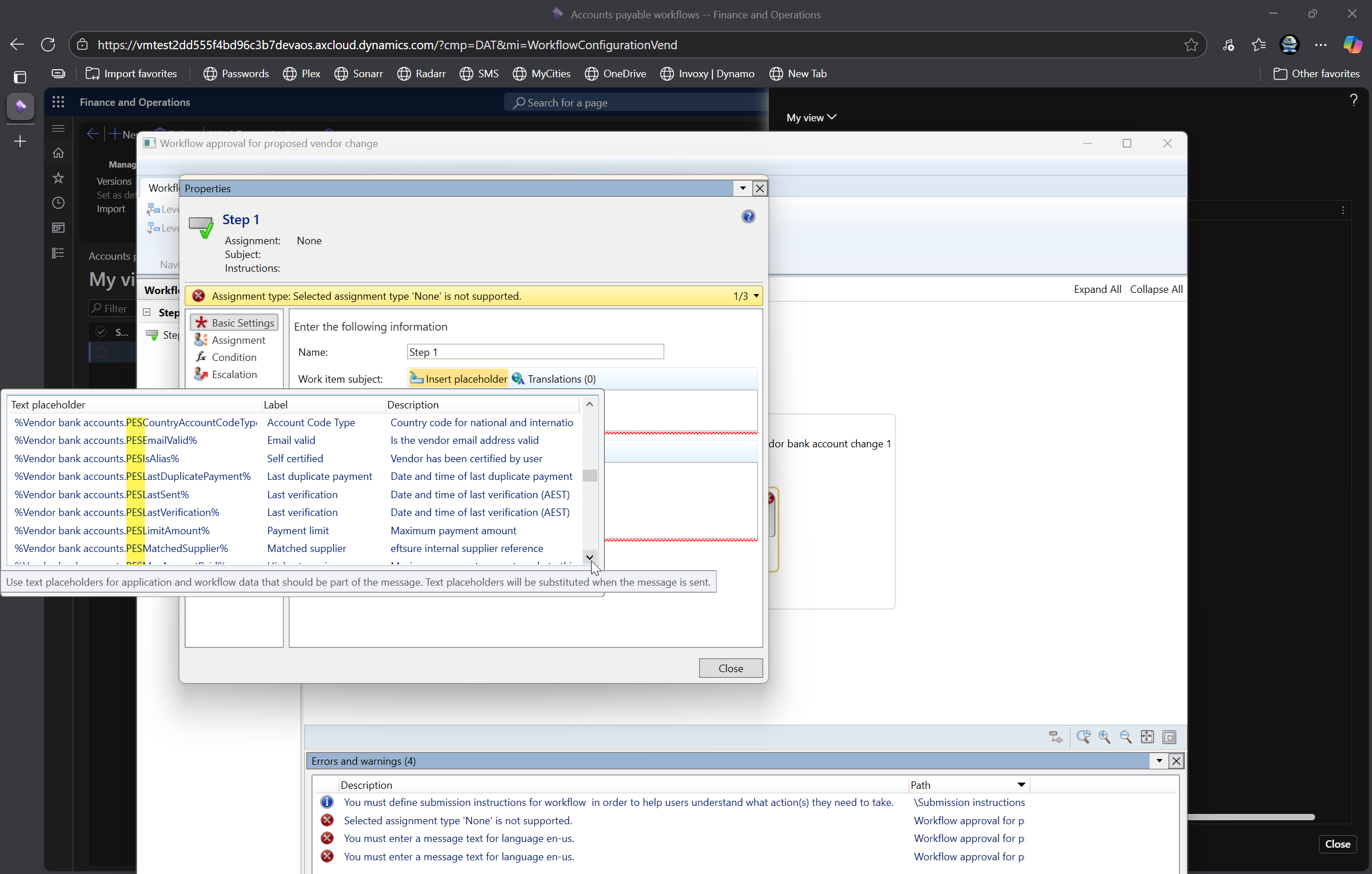 |
Field mappings
All Eftsure fields will also be available for creating conditions:
| Table |
|---|
| Vendors |
 |
| Proposed vendor changes |
 |
| Bank accounts |
 |
| Proposed vendor bank account changes |
| Not available in bank account workflow |